Connection to Squid Protected Server on Oracle 8.6
- For the connection to the server, you must open port 3128 (TCP) in the network properties the Azure firewall, and you must specify a list of IP addresses. To do this, go to “Networking”, then “Add inbound port rules”.
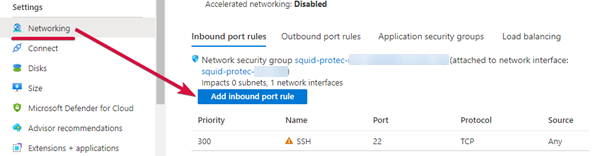
- In the settings, change the value of the “Source” field from “Any” to “IP addresses“, in the “Source IP addresses” field, specify the IP addresses that will be granted access to the proxy server. For example, you can specify your IP address, you can find it on the site https://www.myip.com/
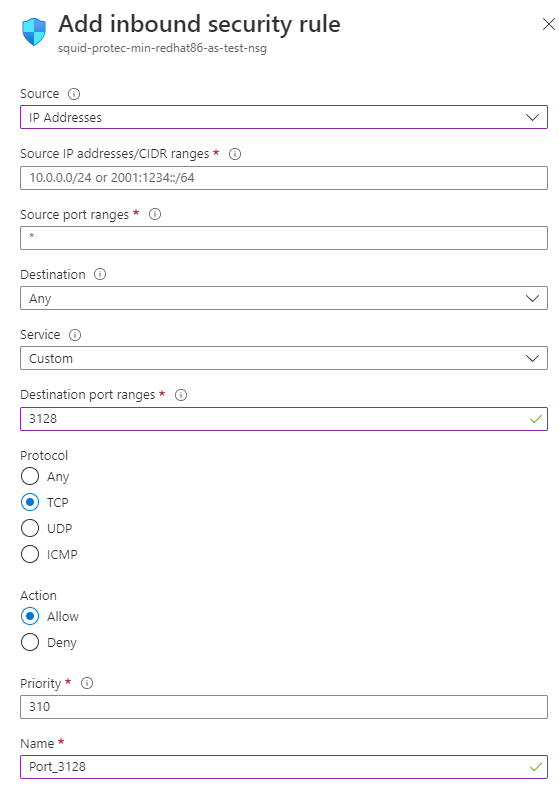
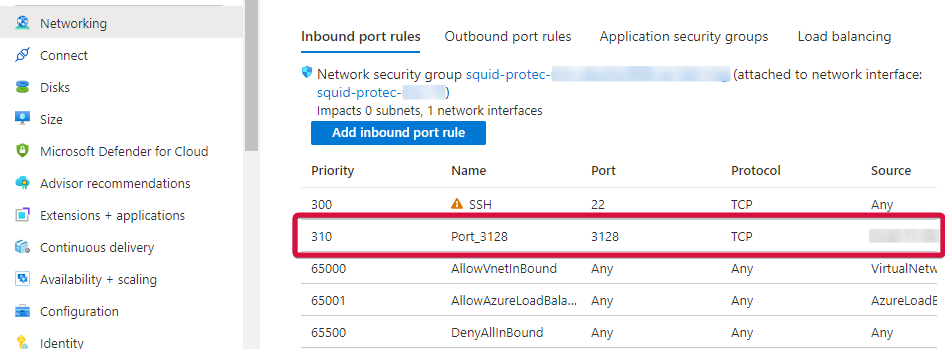
- When starting, the VM proxy server starts automatically.
- To use the proxy server through the built-in Windows tools, you must open the settings. To use the proxy server through the built-in Windows tools, you must open the settings. Click “Start“ (1), then “Settings“ (2)

- In Settings, select “Network & Internet”

- Go to the “Proxy” section and set the “Use a proxy server” switch to On.
- In the Address field, enter the IP-address of the VM, and in the Port field, specify 3128. Then click the Save button.

- To check the connection to the proxy server, open the https://www.myip.com/ website in any browser and check if your IP address has changed.
Check out the following links for further documentation and support for Squid Proxy
SquidFaq – Squid Web Proxy Wiki
